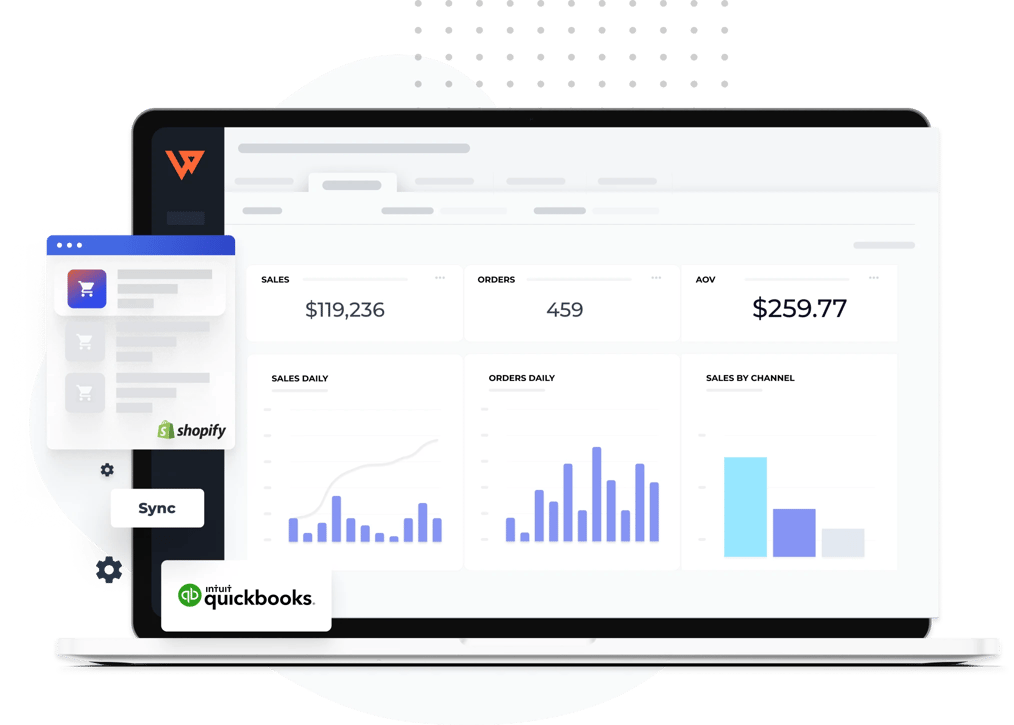Why connect QuickBooks Online or Desktop to your Wix store?

Improve inventory management
4 in 5 sellers who connect Wix to QuickBooks are more confident in their inventory management capabilities.

Reduce mindless busywork
Over half of Wix sellers surveyed say real-time automation has saved them at least 11 hours per week on manual processes.

Access better financial reporting
85% of Wix sellers surveyed say they have more confidence in their financial reporting since using Webgility.
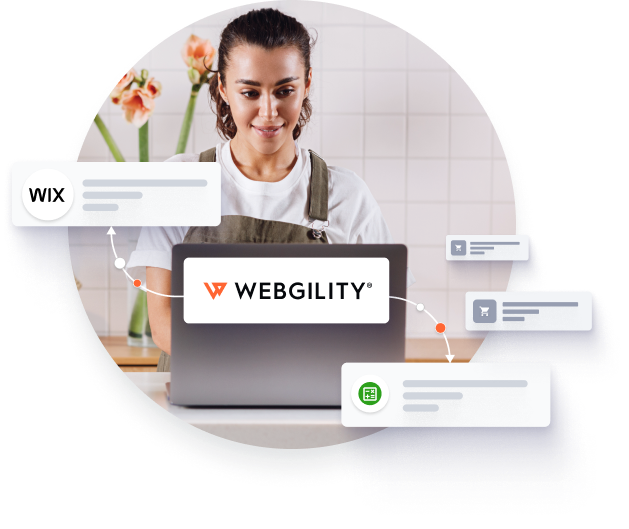
Automation syncs Wix orders to QuickBooks automatically
Forget manually entering data into your QuickBooks accounting solution. Webgility's QuickBooks Online integration syncs data from Wix and uses the latest automation technology to automatically download orders to QuickBooks Desktop or QuickBooks Online as sales invoices, sales receipts, sales orders, or estimates.
Sync new orders to QuickBooks at the speed of your business, and never worry about data entry errors.
Manage orders and process payments from Wix to QuickBooks Online with one dashboard.
Customize how you sync orders by payment method with integration settings as flexible as your Wix website.
Allow credit card payments, BNPL purchases, and more, knowing all your order data is accurate and secure.
Coming soon! Post refunds for Wix store orders to QuickBooks Online.
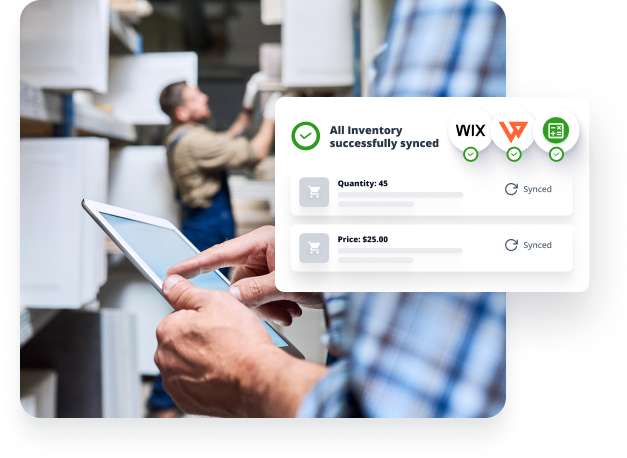
Simplify inventory and use a QuickBooks connector to create new items
You're too busy to tally your inventory by hand. When you connect Wix to QuickBooks, Webgility automatically updates your inventory with every sale and return.
Update product prices and quantities in QuickBooks Online or QuickBooks Desktop whenever you make a sale.
Add new products to Wix from QuickBooks.
Customize settings to sync one less item than you have, and give yourself more time to restock.
Automatically generate purchase orders for dropship items to avoid stocking out.
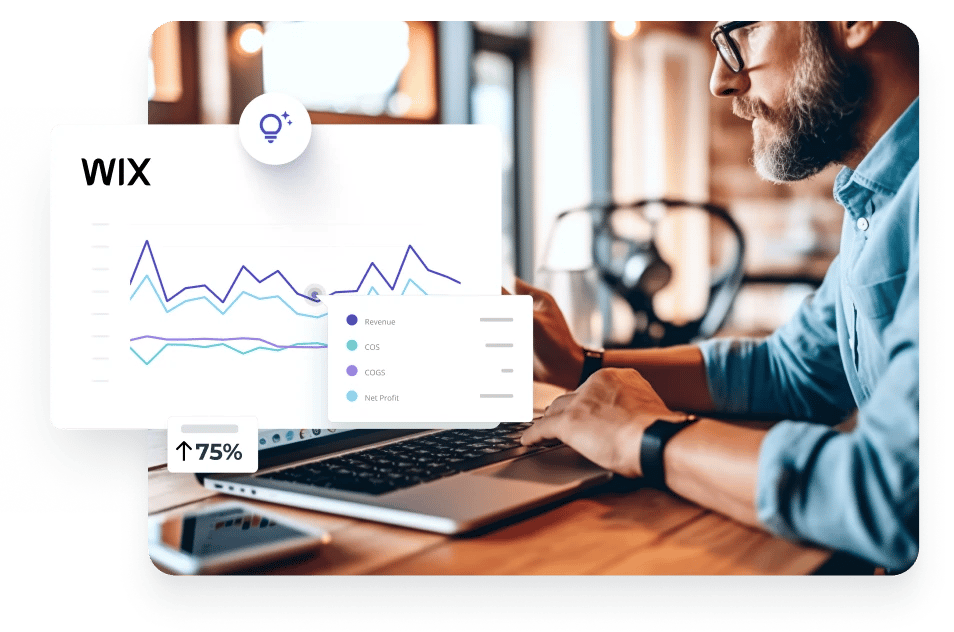
Integrate Wix and QuickBooks to grow your online business
Take the guesswork out of understanding your sales performance, and grow with confidence. Webgility makes it easy to analyze your overall profitability and add new sales channels without taking on more work. Plus, sync revenue and fee data from your sales channels and item costs and COGs from your accounting system in one place.
Access sales reports that break down hourly sales by channel.
Gather insights on your top products by sale versus quantity.
Review fees, expenses, and other costs to identify more ways to save.
See a detailed list of the features Webgility provides.

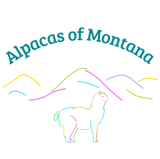
Why a Wix integration?
About Wix
Wix began as a website development platform and has grown to offer a variety of ecommerce (online stores, fulfillment, dropshipping, and POS) and marketing solutions (email marketing, SEO, social media, and Facebook ads). Wix helps small business owners create websites that grow with them and helps enterprise-level businesses take online sales to the next level.
Compatibilities
Wix subscription
Light, Core, Business, Business Elite
Accounting Platform
QuickBooks Online, QuickBooks Desktop
Category
- Sales Channel
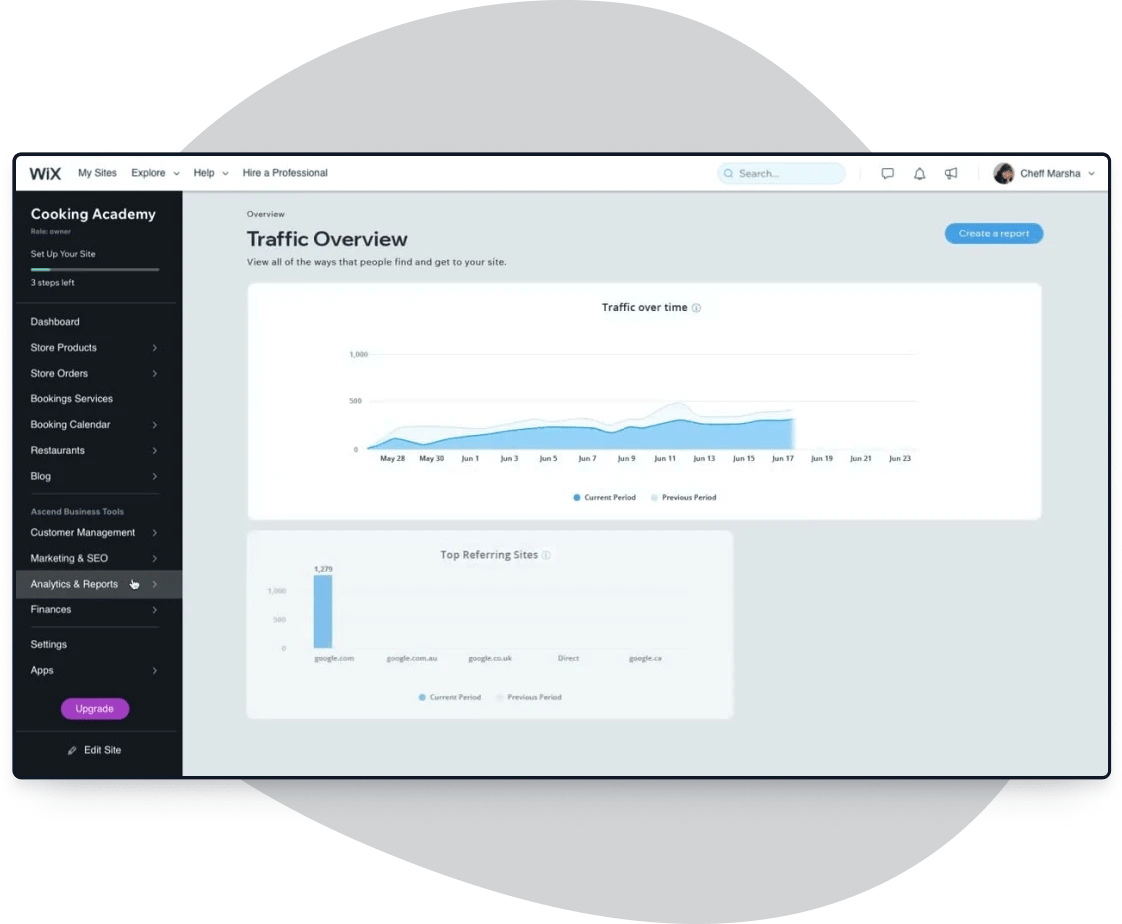
FAQs about QuickBooks Desktop and Online for Wix




If this is your first time using Webgility, you'll want to select how Wix orders post to QuickBooks via summaries or detailed transactions. From there, follow these steps:
- Sign in to Webgility and select Integrations, Stores, and Add New Store.
- Select Wix from the Add Store window, enter your store name, and select Continue.
- Choose your store type and select Connect to Wix. You'll be redirected to the Wix login page.
- Enter your Wix credentials and select Agree and Add to authorize the connection and generate the Instance ID.
- Go back to the Webgility connection page and select Continue.
- Enter your store details (company name, address, and contact information) and select Continue.
- Choose how you want to download orders from Wix and select Save. Upon saving the store connection, Webgility will download some recent orders in Webgility and complete the connection process. Now, once an order is created in Wix, it can be posted according to factors like transaction type and payment method.


Webgility makes it easy to connect Wix to QuickBooks Online. Follow these steps:
- Create or sign in to Webgility Online.
- If this is your first time adding an ecommerce channel, select Get Connected in the Get Started pane.
- Make sure you allow pop-ups in your browser and select Confirm.
- If this isn't your first ecommerce channel, go to Settings, Connections, and select the plus (+) sign next to Sales Channel.
- Search for or select Wix as your ecommerce channel and Next.
- Specify your time zone and select Next.
- Select the site you want to connect to QuickBooks via Webgility. Note that Webgility can't connect Wix restaurant sites to QuickBooks
Online. - Select Agree & Add.
- Select Finish.


Webgility's Wix and QuickBooks Online integrations start at $49 per month when you buy an annual subscription. This plan comes with 3,000 orders per year.
Webgility's QuickBooks Desktop integration for Wix sites starts at $109 per month when you buy an annual subscription. This plan includes 12,000 orders per year.
Explore plans and pricing.
The #1 app recommended by thousands of multichannel sellers and accountants






Stop wasting time entering data and start saving money today.